Virtual Renovation Guide | Step by Step Tutorial | Pedra
How to virtually renovate a room. Create a virtual renovation of a house in seconds.
What are Pedra's virtual renovation tools for?
With Pedra's renovation tools, you can display a potential renovation of a property in just a few seconds.
Showing the potential of a renovation is ideal for helping sell second-hand properties, which will likely need a good investment from the buyer to improve their condition.
Thanks to Pedra, there's no need to hire renderers or architects to get a renovation proposal for a property.
How do I create a virtual renovation proposal?
Once you've uploaded the images you want to renovate, select them.
Click on "Edit with AI", and you'll see the "Renovation" option.
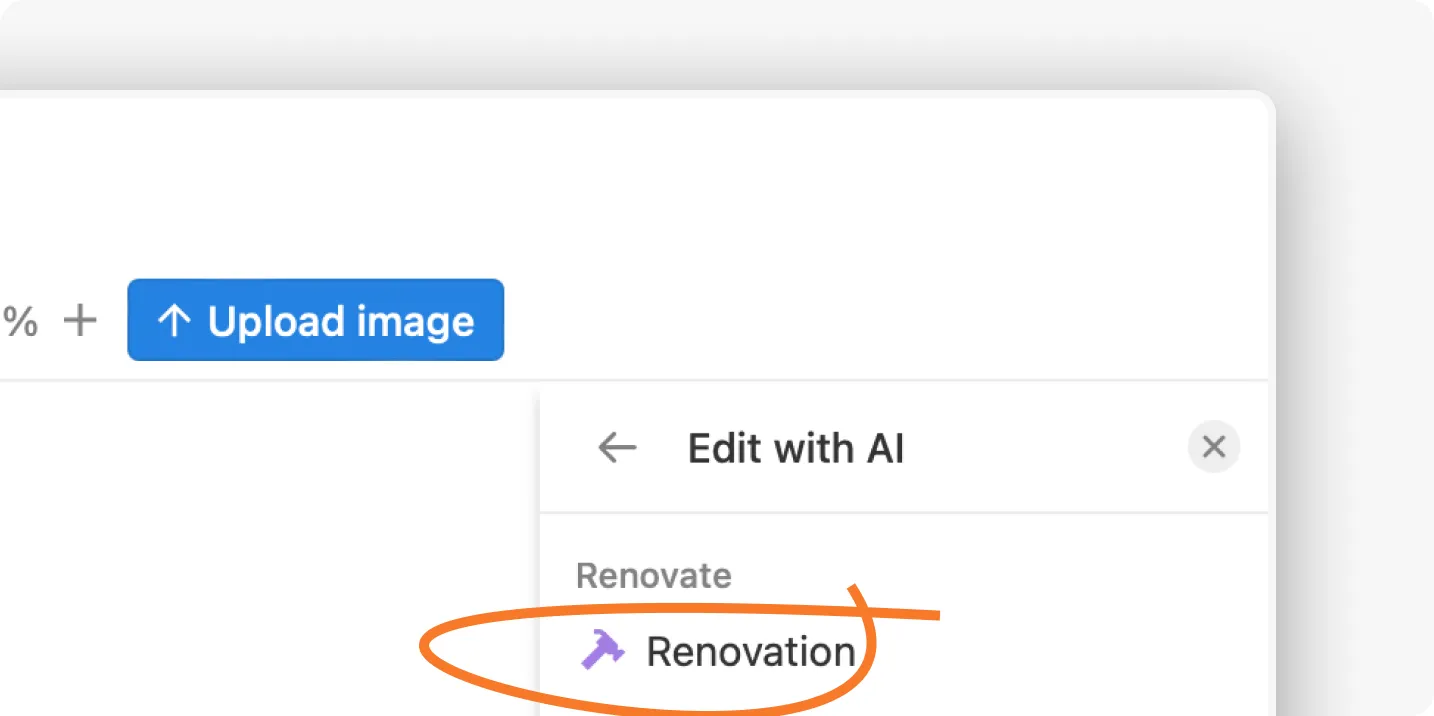
Renovation: Generate a Quick Virtual Renovation
By clicking on "Renovation", you'll be able to generate a renovation proposal for the images you've selected. You'll have it in about 25 seconds.
If you pick the "Minimalist" style and "Low" creativity, the "Renovation" option generates a minimalist renovation with a low level of change.
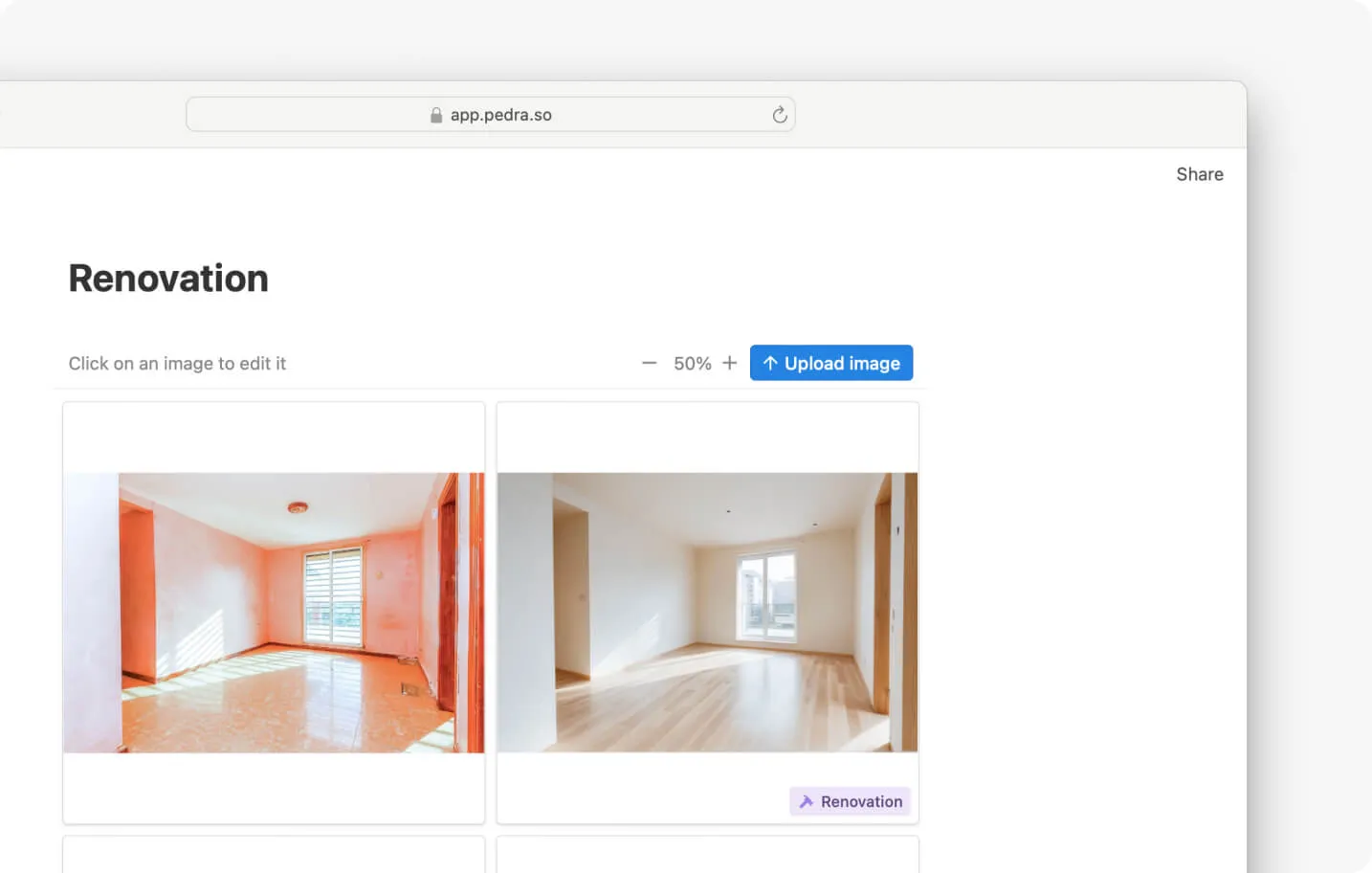
Generate a Virtual Renovation to Your Liking
Pedra offers a way to get the renovation you need a high-level of customization.
You can pick or upload your own styles, select the level of creativity for the changes, and even whether to preserve certain parts of the original image, such as the windows.
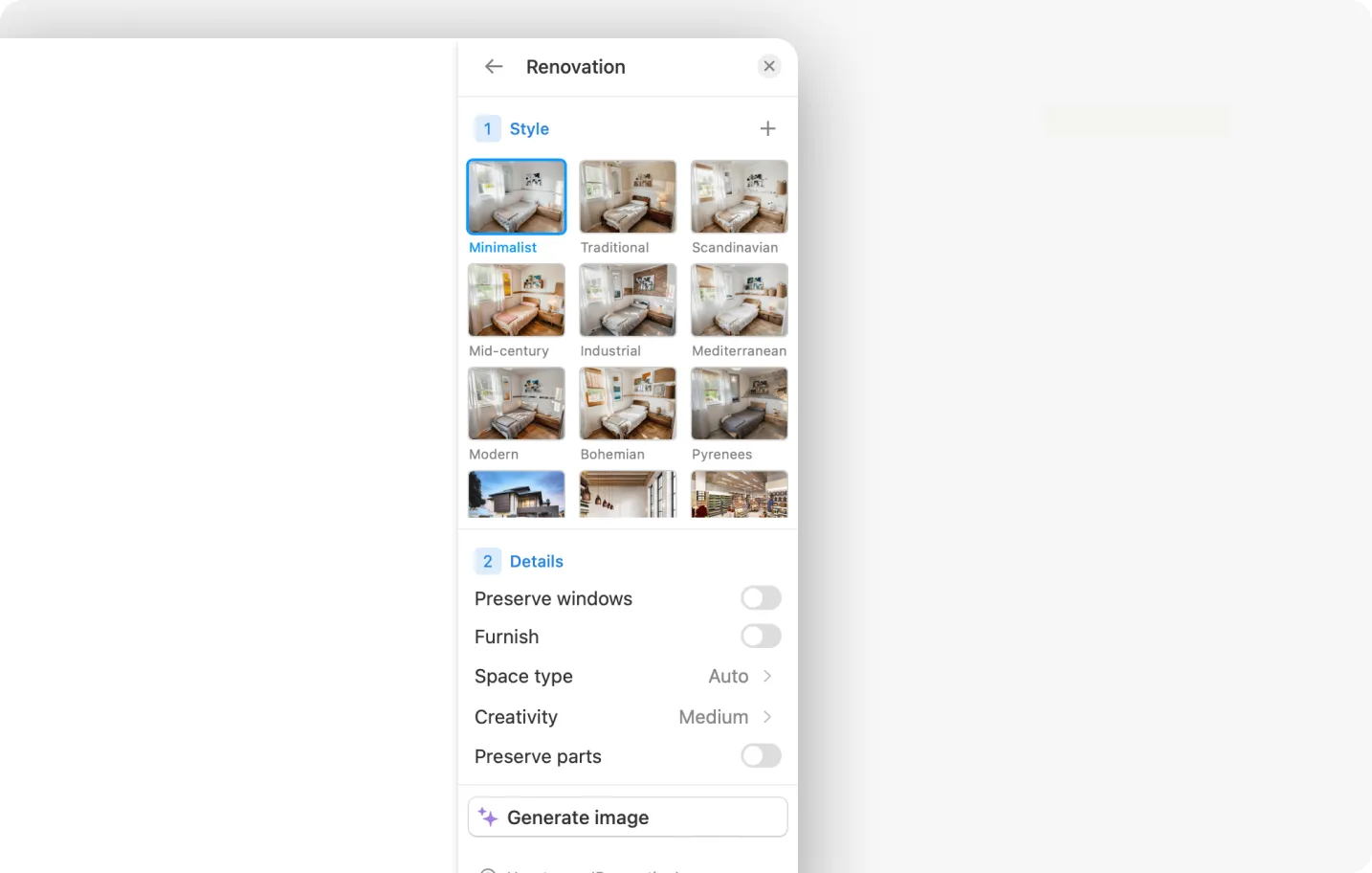
Step 1 – Renovation style
Pedra offers 9 basic styles of advanced renovation: minimalist, traditional, Mediterranean, etc.
You can also upload your own renovation style. By uploading your own renovation style you will be able to create renovation proposals based on the style you uploaded.
Step 2 – Renovation creativity
You can also choose the level of advanced renovation creativity between Low, Medium, High, and Very High.
Low and Medium will preserve the architecture of the original photograph well.
High and Very High are intended to change the space's architecture aggressively, so the resulting photograph will not resemble the original.
Step 3 – Preserve windows in renovation
You also have the option to preserve the windows when performing an advanced renovation. This is important if you want to maintain the views from the windows or if you want them to be exactly the same as in the original photograph.
Step 4 – Generate renovation image
Once you've selected the style, creativity level, and whether or not to preserve the windows, you can generate the images. It will take about 15 seconds per image, unless you preserve windows, which will take a bit longer.
How to avoid unwanted changes in windows and doors
If doors appear where there were windows, or if there are more windows than expected in the generated images, we suggest the following actions:
- Generate 2 or 3 additional renovations. Each renovation is unique, so there will be some that better preserve the windows and doors than others.
- Keep the creativity level low.
- If the original photograph has reflections or mirrors that resemble windows, use the tool to remove them from the image. Then, generate the renovation on the image without reflections or mirrors.
