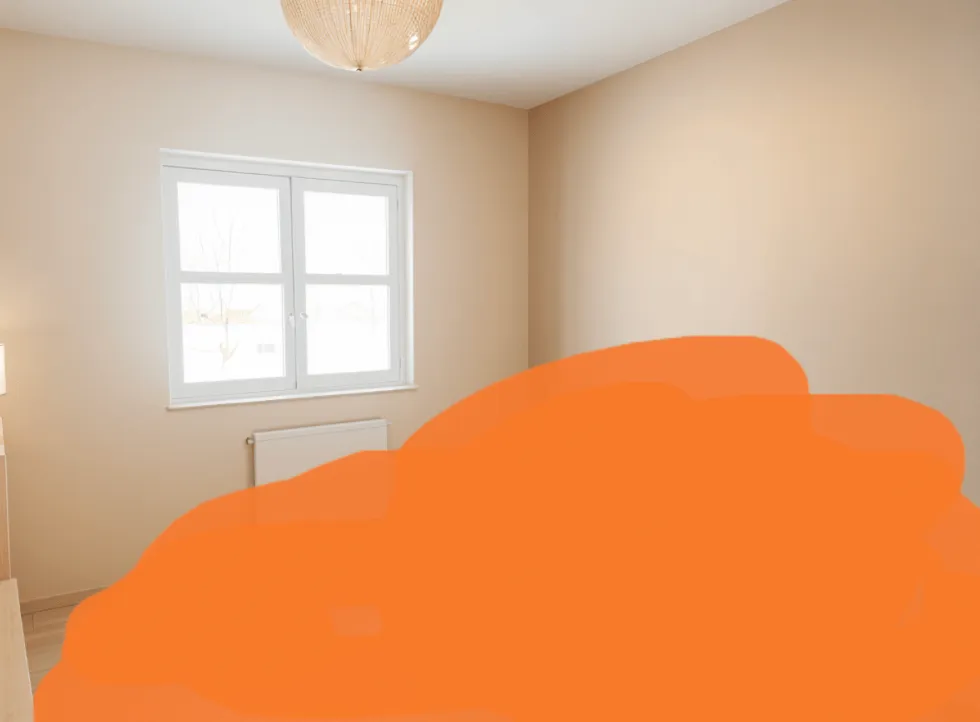Virtual Home Staging Guide | Step-by-Step Tutorial
Master virtual home staging with our easy guide. Transform empty spaces into attractive, furnished rooms.
How can I create a virtual home staging?
With Pedra, you can create virtual home stagings in just a few clicks.
To start, access the "Edit with AI" menu and select "Furnish". Select the room type and in about 2 or 3 minutes, you'll have your virtual home staging image ready to download.
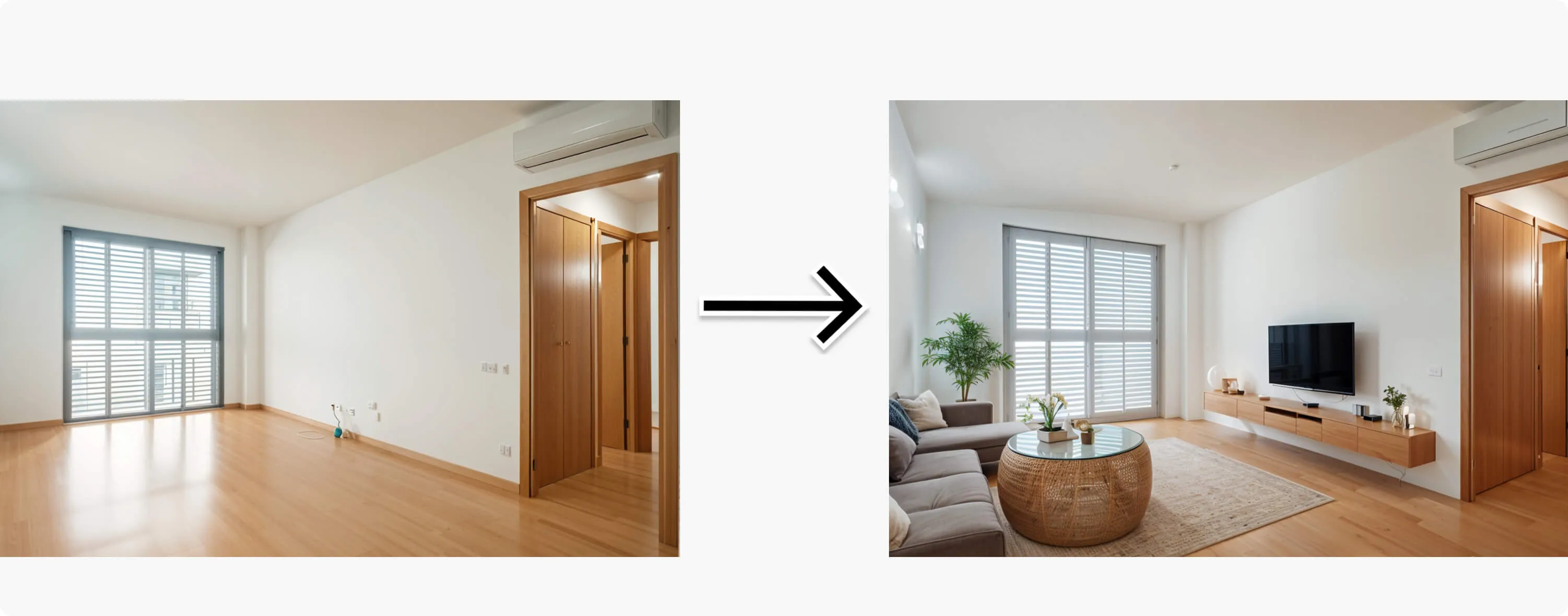
How to create a virtual home staging for a new construction?
If you have a new construction property without furniture, you can use Pedra's virtual home staging to make it more attractive to potential buyers and sell it faster.
To get your virtual home staging, follow these simple steps:
- Upload the images you'd like to create virtual home staging for
- Select one of them to start editing
- Click on "Edit with AI" and then click on "Furnish"
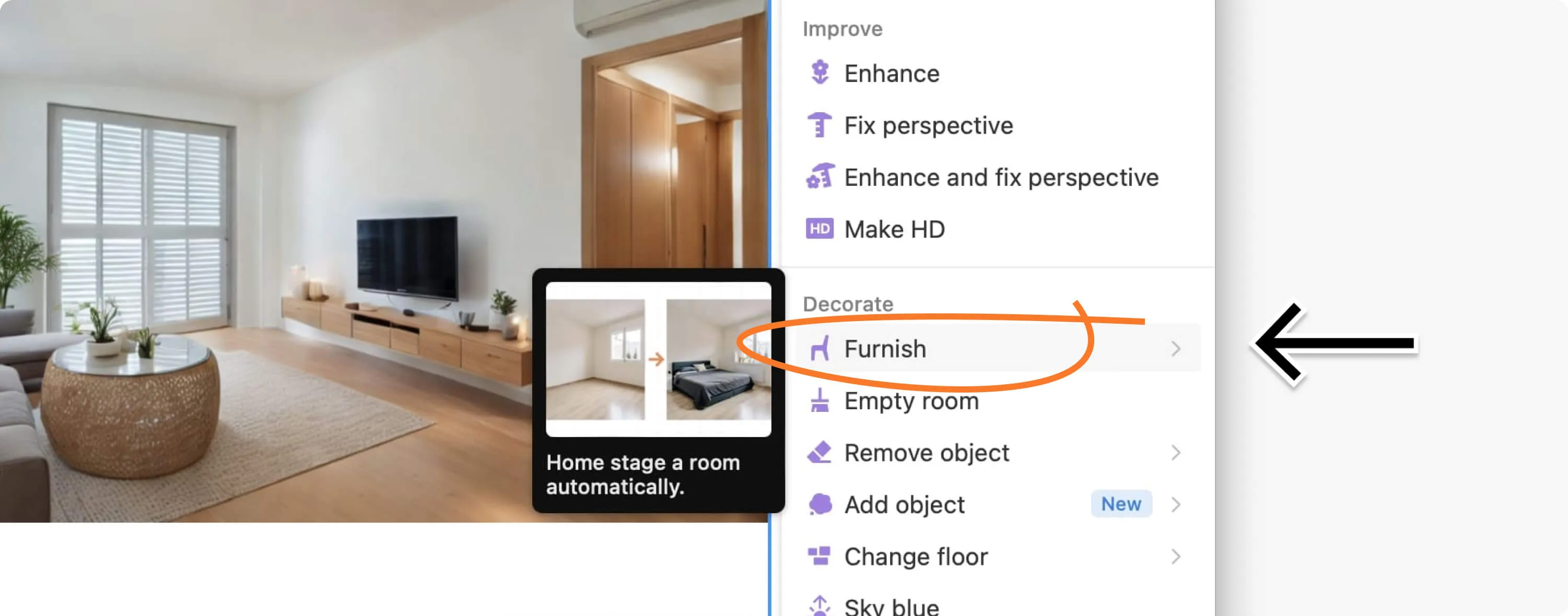
Within "Furnish" you'll need to follow these steps:
-
Select the furniture position. If you select "Auto", Pedra will decide where to place the furniture and how much space they occupy. If you select "Draw" you can paint on the image to indicate where the furniture appears.
-
Select the room type. If you choose bedroom, Pedra will place bedroom furniture: bed, nightstand, etc. If you choose living room, Pedra will place sofas, TV, rug, etc.
-
Select the style. The style will help determine the type of furniture added to the space.
-
Choose the number of images to generate. We recommend choosing 2 or 3 images to generate so you can keep the one you like best.
Common issues when creating virtual home staging:
- If the photograph is of very poor quality, the results may not be good
- If the ceiling is not visible, the furniture may appear disproportionate
- The "Auto" option can be imprecise at times. If "Auto" doesn't work well for you, use "Draw". With "Draw" you can indicate what parts will be furnished. Bear in mind, that only the parts drawn will be furnished.
How to create virtual home staging for second-hand properties?
If you have a second-hand property, whether furnished or unfurnished, we recommend using the "Renovation" option.
To get your virtual home staging for a second-hand property, follow these simple steps:
- Upload the images you'd like to create virtual home staging for
- Select one of them to start editing
- Click on "Edit with AI" and then click on "Renovation"
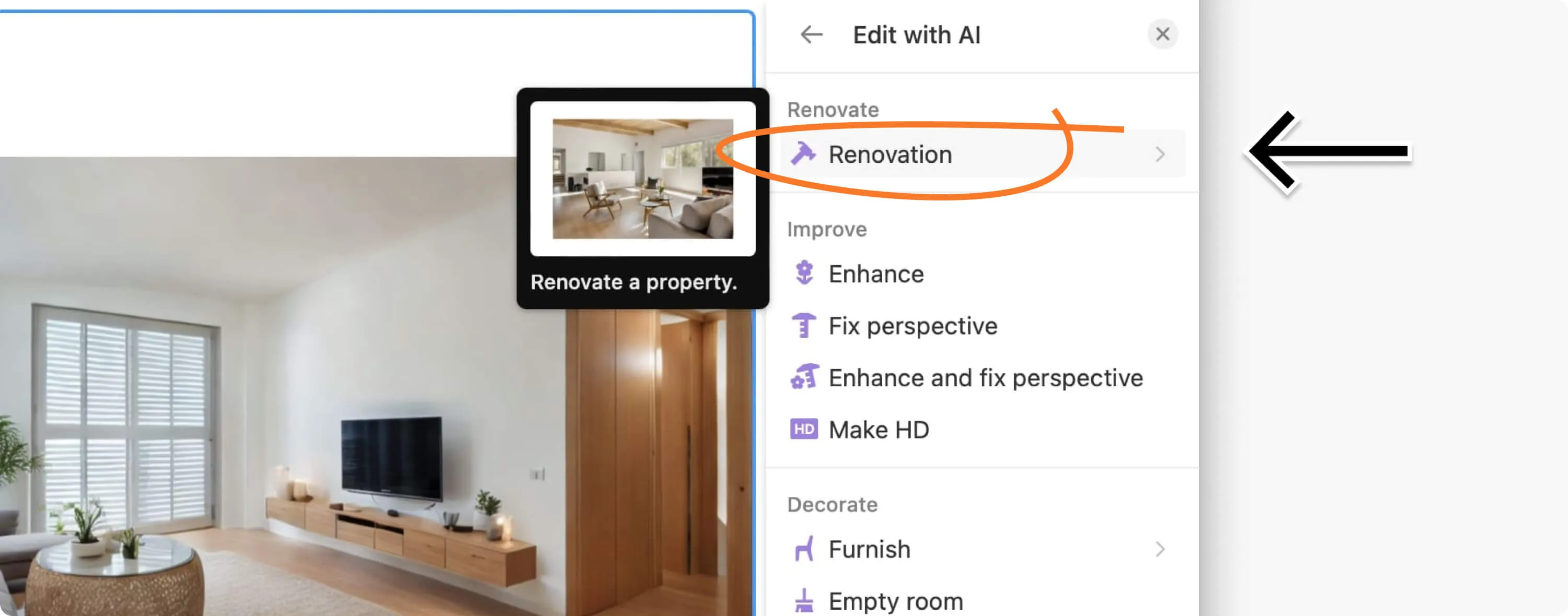
Within "Renovation" you'll need to follow these steps:
-
Select the style. We recommend "Scandinavian" or "Minimalist" for more neutral results. If you prefer, you have the option to upload an image of the style you want and perform a renovation based on that style.
-
Adjust the details:
- Preserve windows: choose whether to preserve the views from the windows or not
- Furnish: choose if you want the space to be furnished. As we're creating virtual home staging, we'll select yes. This will add furniture to each space. If the property is furnished, the layout will be changed.
- Space type: choose. In this case, let's leave it on "Auto". By leaving it on "Auto", Pedra will interpret what type of space it is and furnish it accordingly. If we wanted it to furnish a photo with living room furniture, we should select living room
- Creativity: creativity will influence the level of changes in the architecture. We recommend leaving it low. This way we'll avoid aggressively changing the architecture of the space.
Why should I create virtual home staging?
The first time a potential buyer sees a property for sale is on the internet. For that reason, it's extremely critical that the first thing they see evokes positive feelings and interest.
Virtual home staging helps generate good feelings. With good virtual home staging, you can bring empty spaces to life or show the best version of a property that needs renovation. It's an ally for selling properties quickly.
Examples of virtual home staging
Here are several examples of virtual home stagings created with Pedra:

Related Articles
How to Create a Bathroom Virtual Home Staging: A Step-by-Step Guide
Master bathroom virtual home staging with our easy guide. Transform empty bathrooms into functional,...
How to Create a Bedroom Virtual Home Staging: A Step-by-Step Guide
Complete guide to bedroom virtual home staging. Learn to transform spaces with professional techniqu...
How to Create Virtual Home Staging for Kitchens
Tutorial on how to create virtual home staging for kitchen spaces