Kitchen Rendering Guide | Step-by-Step Tutorial
Master kitchen rendering with our easy guide. Transform empty spaces into functional and elegant kitchens.
Why use Pedra's render tools for kitchens?
Pedra's render tools allow you to visualize a complete kitchen renovation in just seconds, helping potential buyers see the true potential of the space.
Kitchen renovations are often the most impactful and expensive part of home improvements. Being able to show the potential of a dated kitchen can make a huge difference in selling second-hand properties.
With Pedra, you no longer need specialized kitchen designers or 3D rendering experts to create compelling kitchen renovation proposals.
How do I create a kitchen render?
Start by uploading clear photos of the existing kitchen you want to transform.
Select your kitchen images and click "Edit with AI", then choose the "Renovation" option.
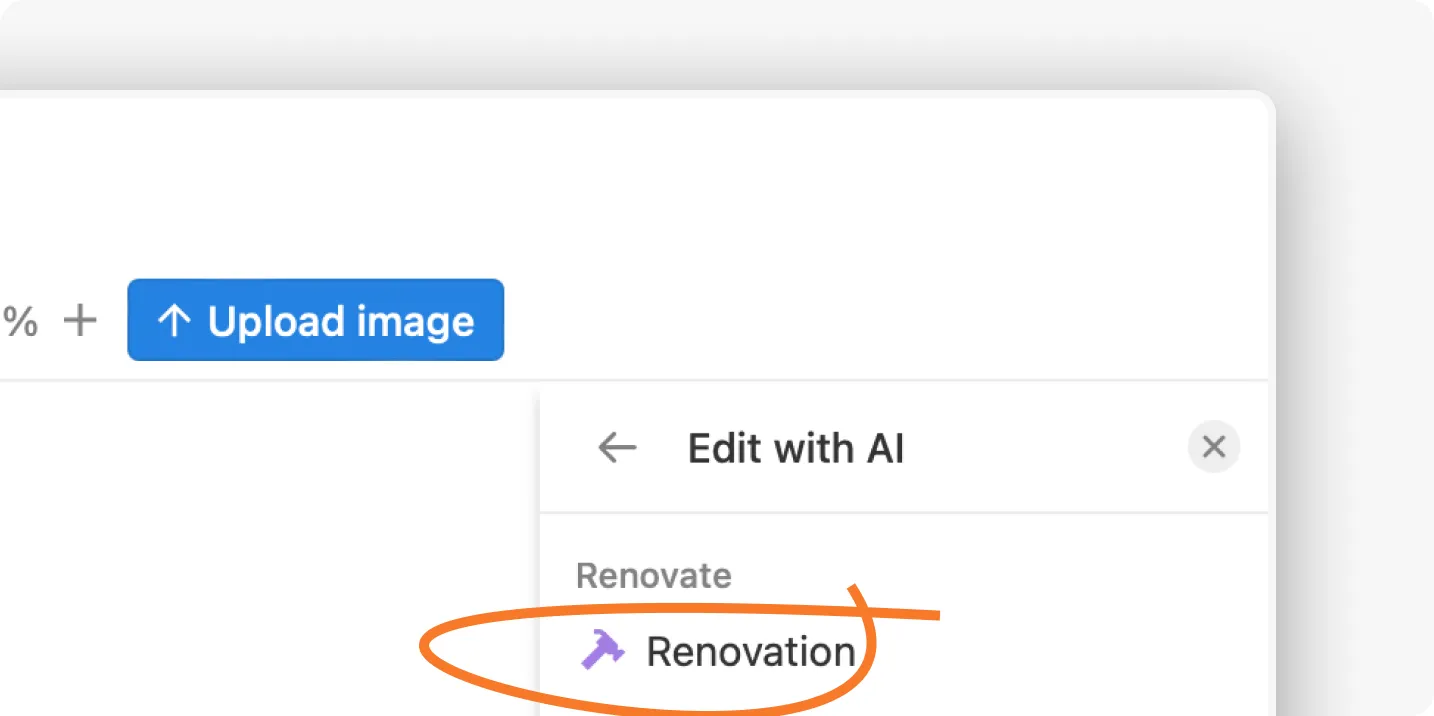
Quick Kitchen Renovation: Generate a Fast Kitchen Render
The "Renovation" tool will transform your kitchen in about 25 seconds.
For a subtle update, choose the "Minimalist" style with "Low" creativity. This will maintain the basic layout while modernizing finishes and fixtures.
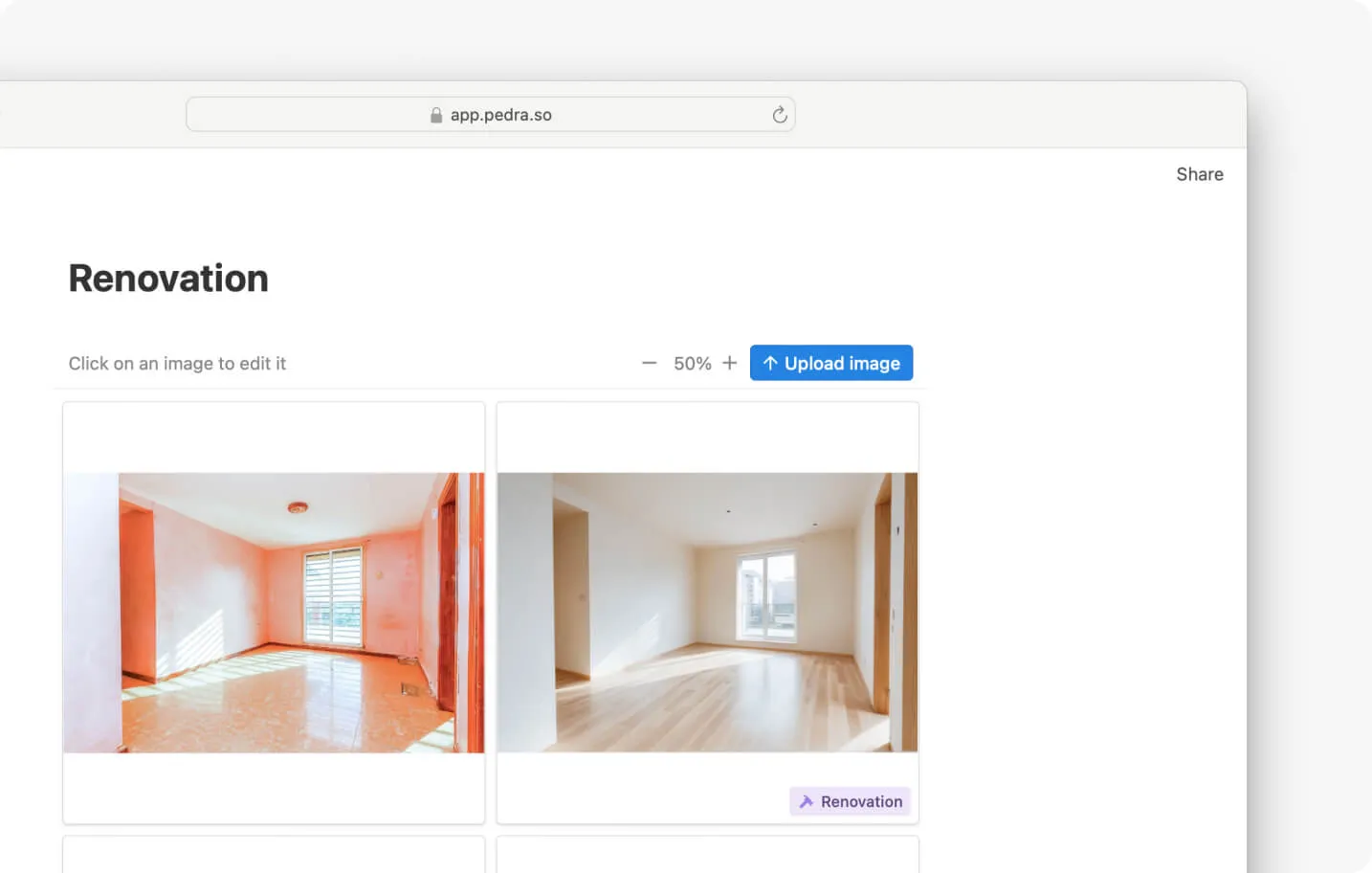
Customize Your Kitchen Renovation Render
Pedra offers extensive customization options for kitchen renders.
Choose from various kitchen styles, control how dramatic the changes should be, and decide whether to preserve existing elements like windows or appliance locations.
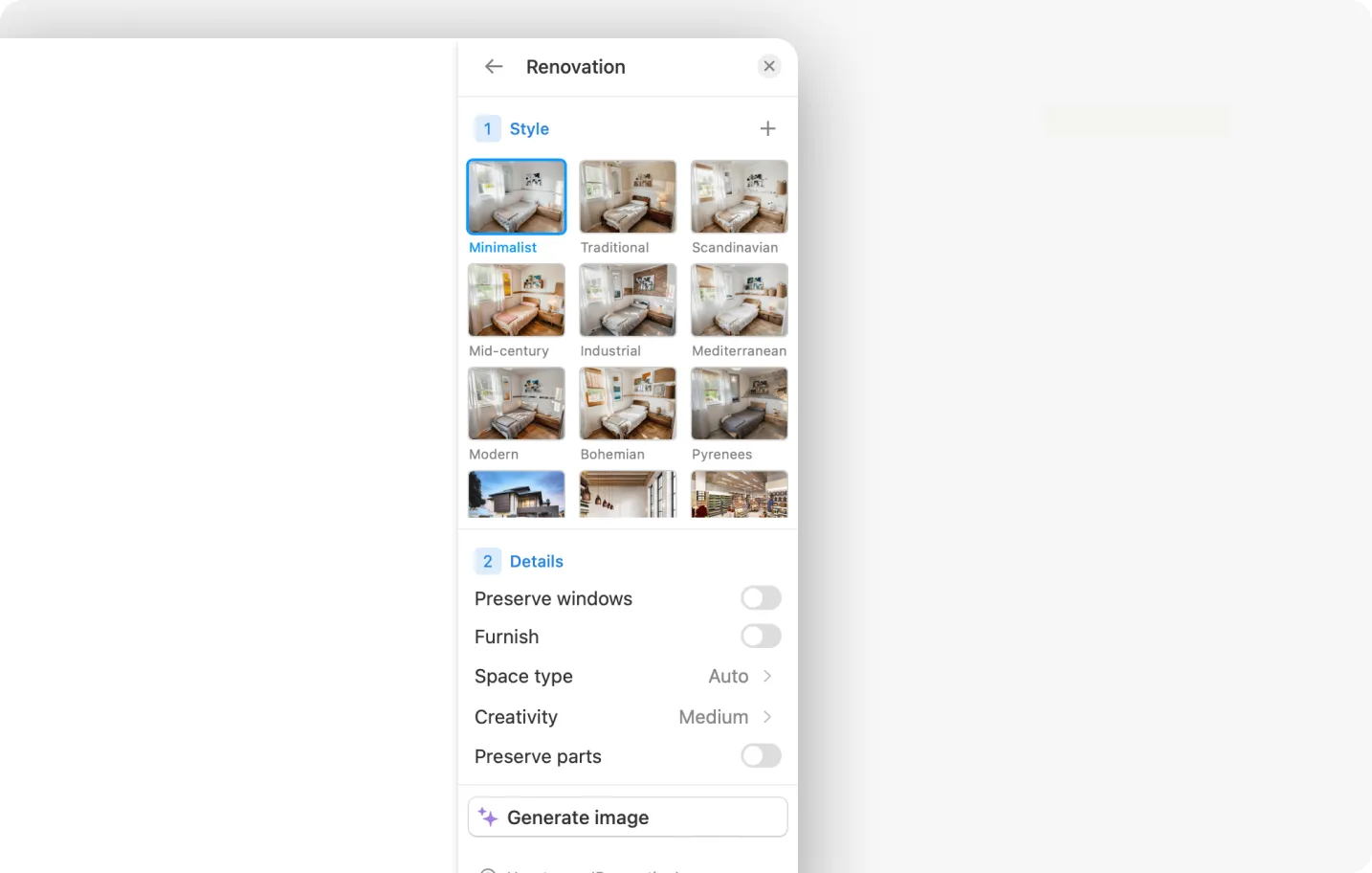
Step 1 – Choose your kitchen style
Select from 9 different kitchen styles including minimalist, traditional, Mediterranean, and more.
You can also upload reference images of kitchen styles you love. This allows you to create renders that match specific design inspiration or your client's preferred aesthetic.
Step 2 – Set the renovation intensity
Choose between Low, Medium, High, and Very High creativity levels for your kitchen transformation.
Low and Medium settings will update finishes and fixtures while keeping the basic kitchen layout intact.
High and Very High settings can completely reimagine the space with new layouts, cabinet configurations, and architectural changes.
Step 3 – Preserve key kitchen elements
Choose to preserve windows, which is particularly important for kitchens with garden views or specific lighting requirements. This ensures your render maintains practical elements while updating the aesthetic.
Step 4 – Generate your kitchen render
After selecting your preferences, generate the kitchen render. Standard renders take about 15 seconds, while preserving specific elements may take slightly longer.
Tips for better kitchen renders
To get the most realistic and useful kitchen renders:
- Generate multiple versions. Each render is unique, and you might find some better preserve important kitchen features like appliance locations.
- Use low creativity for subtle updates to dated kitchens.
- Remove reflections from appliances or glass cabinets before rendering. This helps the AI better understand the space and create more accurate transformations.
Kitchen render examples
Here are several examples of kitchen renovations created with our renders:

Related Articles
Bathroom Rendering Guide | Step-by-Step Tutorial
Master bathroom rendering with our easy guide. Transform empty spaces into functional and elegant ba...
Bedroom Rendering Guide | Step-by-Step Tutorial
Master bedroom rendering with our easy guide. Transform empty spaces into functional and elegant bed...
House Exterior Rendering Guide | Step-by-Step Tutorial
Master house exterior rendering with our easy guide. Transform your photos into realistic and profes...







