Step-by-Step Guide to Virtually Furnish Rooms with Virtual Furnishing Tool
Learn to virtually furnish rooms and properties. This tutorial will help you virtually furnish like a pro.
What is Pedra's "Furnish" tool for?
With Pedra's furnishing tools, you can add furniture to the rooms of your property.
Showing furnished rooms can help speed up the sale, as buyers will better understand the layout of the spaces when they see the photos on major real estate portals.
Additionally, the furniture added by Pedra looks clean, new, and tidy, which leads to positive emotions when viewing the photos.
How do I virtually furnish a room with Pedra?
Once you have uploaded the images you want to furnish, select one of them.
Click on "Edit with AI", and you will see the option to "Furnish".

Below, we show you the steps to follow to furnish a space with Pedra.
Step 1 – Selection of the area to be virtually furnished
The first step determines where the furniture will appear. The selection can be either automatic or drawn. If it is automatic, Pedra will decide where to place the furniture.
If you need more precision when placing the furniture, select "Draw".
With the "Draw" option, you can paint the area where the furniture will appear. Just paint a uniform and large area where you want the furniture to appear.

Step 2 – Type of room to be furnished
In this second step, you need to select the type of room. If you select 'Bedroom', it will place a bed, a nightstand, a lamp, etc. If you select 'Living Room', it will place sofas, coffee tables, a TV, etc.
Step 3 – Virtual furnishing style
You can also change the type of 'Furnish' style. You can choose between 'Minimalist', 'Mediterranean', 'Traditional', and more options.
Step 4 – Number of images to generate
You can also choose the number of proposals to generate. Each furnishing is unique, so we recommend selecting to generate 2 or 3 proposals. This way, you can choose the proposal that suits you best.
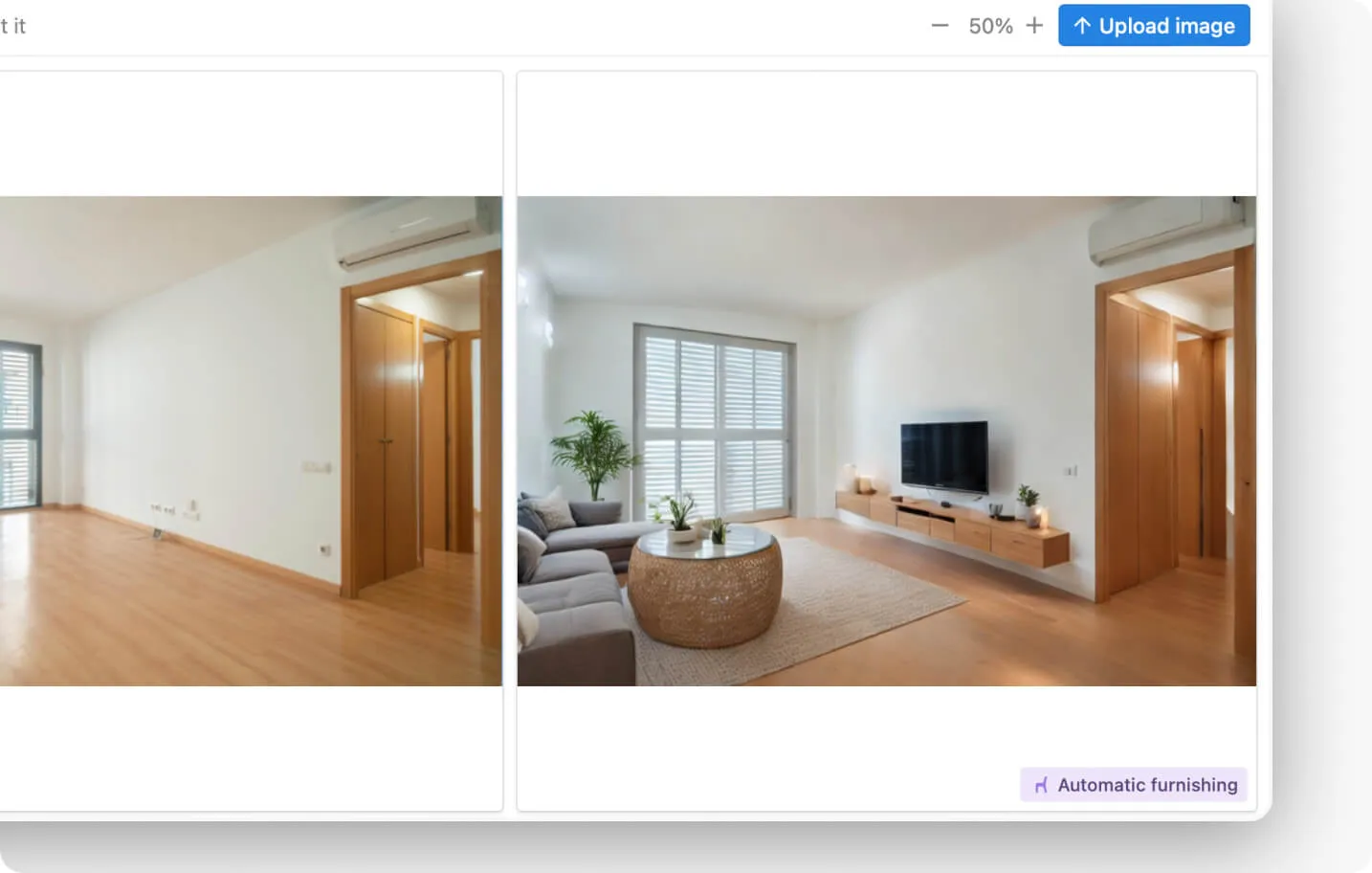
How to get the best virtual furnishings
Follow these tips to get the best results:
- If you do not get good results with the 'Auto' furniture positioning option, try 'Draw'.
- To control the placement of the furniture, choose the 'Draw' option in step number 1. This way, you can indicate where the furniture appears and what space it occupies.
- If you choose 'Draw', do not paint a very small area to avoid furniture with too small dimensions. Paint a uniform and large area.
- If you want to control which furniture to add, its orientation, and its size, we recommend the Add object. This other Pedra functionality allows you to choose the furniture to place, its orientation, and size. You can see how it works here.

Related Articles
How to Create a Terrace Virtual Home Staging: A Step-by-Step Guide
Master terrace virtual home staging with our easy guide. Transform empty outdoor spaces into invitin...
Virtual Home Staging Guide | Step-by-Step Tutorial
Master virtual home staging with our easy guide. Transform empty spaces into attractive, furnished r...
How to empty rooms virtually | Step-by-step guide
Learn how to empty rooms virtually in an automatic and easy way with our step-by-step guide. Empty f...